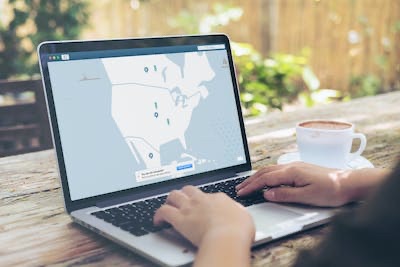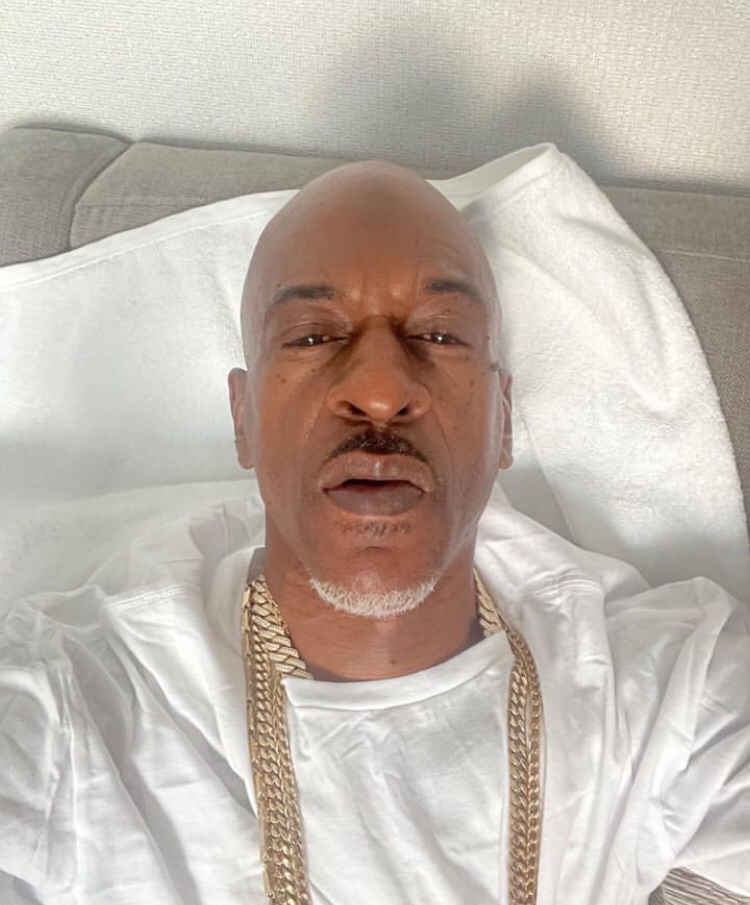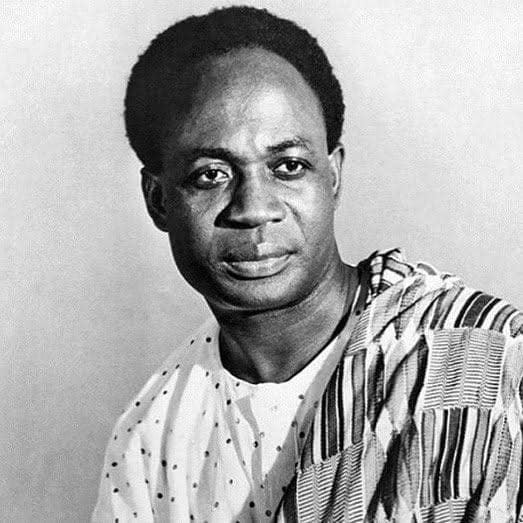6 Best Video Optimization Tools
Video optimization refers to the process of improving the quality, performance, and visibility of videos on various platforms, such as websites, social media, and video-sharing platforms. It involves techniques and strategies to enhance the video’s overall appeal, user experience, and discoverability.
There are several excellent video optimization tools available that can help you enhance your videos for better performance, quality, and accessibility. Here are some of the best video optimization tools:
1. HandBrake
HandBrake is a popular open-source video transcoder software that allows users to convert video files from one format to another. It supports a wide range of input formats and output options, making it a versatile tool for video conversion.
Here are some key features of HandBrake:
- Video Conversion: HandBrake supports converting videos from various formats, including common formats like MP4, MKV, AVI, and more. It also supports DVD and Blu-ray sources.
- Presets: HandBrake offers a range of built-in presets that make it easy to convert videos for specific devices or platforms. For example, you can choose presets for iPhone, Android, Apple TV, or optimize videos for web streaming.
- Customization Options: HandBrake provides advanced settings for users who want more control over the output. You can adjust video and audio codecs, bitrate, frame rate, resolution, and other parameters according to your requirements.
- Batch Conversion: The software allows you to queue multiple videos for conversion, saving time and effort when dealing with a large number of files.
- Filters and Video Enhancements: HandBrake includes various video filters to enhance the quality of your videos. You can apply deinterlacing, denoising, sharpening, cropping, and other effects.
- Subtitles and Chapters: HandBrake supports adding subtitles to your videos. You can import external subtitle files or include them from DVD or Blu-ray sources. It also supports chapter markers for easy navigation within videos.
- Multi-platform Support: HandBrake is available for Windows, macOS, and Linux operating systems, making it accessible to a wide range of users.
It’s important to note that while HandBrake is a powerful and popular tool for video conversion, it may not support certain proprietary or encrypted formats due to legal and technical limitations. Always ensure that you have the necessary rights to convert and distribute the videos you work with.
2. Adobe Premiere Pro
Adobe Premiere Pro is a professional video editing software developed by Adobe Systems. It is widely used in the film, television, and video production industries for editing and post-production tasks. Premiere Pro provides a comprehensive set of tools for editing, color correction, audio processing, and visual effects.
Key features of Adobe Premiere Pro include:
- Timeline-based editing: Premiere Pro offers a timeline interface where you can arrange and edit video clips, audio tracks, and other media elements.
- Multi-camera editing: You can work with footage from multiple cameras, synchronizing them and switching between angles in real-time.
- Advanced video effects: Premiere Pro provides a wide range of video effects and transitions, allowing you to enhance your footage creatively.
- Color correction and grading: It offers robust color correction tools, including curves, levels, and color wheels, to adjust and enhance the visual aesthetics of your videos.
- Audio editing and mixing: You can perform precise audio editing tasks, such as removing background noise, adjusting levels, and applying audio effects. Premiere Pro also supports surround sound mixing.
- Integration with other Adobe applications: Premiere Pro seamlessly integrates with other Adobe Creative Cloud applications like After Effects, Photoshop, and Audition, allowing for a streamlined workflow.
- Cross-platform compatibility: Premiere Pro is available for both Windows and macOS platforms, ensuring flexibility and compatibility across different operating systems.
- Support for a wide range of video formats: Premiere Pro supports a vast array of video formats and codecs, ensuring that you can work with footage captured from various sources.
- Collaboration and project management: Adobe Creative Cloud offers collaboration features, allowing multiple editors to work on the same project simultaneously and share project files easily.
- Integration with Adobe Stock: Premiere Pro integrates with Adobe Stock, a vast library of stock footage, music, and sound effects, providing access to additional assets for your projects.
Adobe Premiere Pro is considered one of the industry-standard video editing software due to its powerful features, versatility, and integration with other Adobe products. It caters to the needs of professional video editors, filmmakers, and content creators who require advanced editing capabilities and high-quality output.
3. FFmpeg

FFmpeg is a free and open-source command-line tool that allows users to manipulate and convert audio and video files. It supports a wide range of multimedia formats and can perform various tasks such as converting, encoding, decoding, transcoding, and streaming audio and video.
FFmpeg is a powerful tool used in many applications and workflows involving multimedia processing. It can be used to resize videos, change video and audio codecs, extract audio from video files, merge multiple videos, add subtitles, apply filters and effects, and much more.
The basic syntax for using FFmpeg is as follows:
ffmpeg [global_options] [input_options] -i input_file [output_options] output_fi- Convert a video to a different format:
ffmpeg -i input.mp4 output.avi
- Extract audio from a video:
ffmpeg -i input.mp4 -vn output.mp3
- Resize a video:
ffmpeg -i input.mp4 -vf "scale=640:480" output.mp4
- Concatenate multiple videos:
ffmpeg -i input1.mp4 -i input2.mp4 -filter_complex concat -c:v copy -c:a copy output.mp4
These are just a few examples, and FFmpeg offers a wide range of options and features. The tool is highly customizable, but it requires some knowledge of command-line usage and multimedia concepts to utilize its full potential. It’s worth noting that there are also graphical user interfaces (GUIs) available that provide a more user-friendly interface for working with FFmpeg.
4. VidCoder

VidCoder is a free and open-source video transcoding software. It allows you to convert video files from one format to another, making them compatible with various devices or media players. VidCoder is based on the HandBrake encoding engine and provides a user-friendly interface for easier video conversion.
With VidCoder, you can select the source video file, choose the output format and settings, and initiate the transcoding process. It supports a wide range of video formats, including popular ones like MP4, MKV, AVI, and more. You can also configure advanced settings such as video codec, audio codec, bitrate, resolution, and subtitles.
Some of the features offered by VidCoder include:
- Batch encoding: You can queue multiple video files for conversion and process them in a batch, saving time and effort.
- Preview functionality: VidCoder allows you to preview the video before transcoding, enabling you to make adjustments to the settings if needed.
- Customizable presets: It offers a range of preset configurations for different devices and platforms, making it easy to choose the optimal settings for your target device.
- Subtitle support: You can include subtitles in your output videos, and VidCoder provides options to select subtitle tracks and configure their appearance.
- Filters and video editing: VidCoder offers various filters and video editing options, allowing you to adjust brightness, contrast, cropping, and apply other effects.
- GPU acceleration: If your computer has a compatible graphics card, VidCoder can utilize GPU acceleration to speed up the transcoding process.
VidCoder is available for Windows operating systems and can be downloaded from the official website. As an open-source project, it benefits from community contributions and updates. It’s important to note that while VidCoder is a powerful and feature-rich tool, video transcoding can be resource-intensive and time-consuming, depending on the size and complexity of the source video files.
READ ALSO; TOURISM IN AFRICA: Best time to visit Africa
5. Wondershare UniConverter
Wondershare UniConverter, formerly known as Wondershare Video Converter Ultimate, is a comprehensive video conversion and editing software developed by Wondershare Technology. It is designed to provide users with a wide range of multimedia tools and features to convert, edit, enhance, and download videos, as well as burn DVDs and transfer files.
Key features of Wondershare UniConverter include:
- Video Conversion: UniConverter supports a large number of video formats and allows users to convert videos between different formats with ease. It supports popular formats such as MP4, AVI, WMV, MOV, and more.
- Video Editing: Users can edit their videos using various tools provided by UniConverter. It offers features like trimming, cropping, adding watermarks, applying effects, adjusting brightness and contrast, and more.
- DVD Burning: UniConverter allows users to burn videos to DVDs in different formats. It provides options for creating DVD menus, adding subtitles, and customizing the output.
- Video Downloading: With UniConverter, users can download videos from various websites, including YouTube, Vimeo, Dailymotion, and more. It supports downloading videos in different resolutions and formats.
- Screen Recording: UniConverter offers a built-in screen recording feature that allows users to capture their computer screen activity. It can be useful for creating tutorials, recording gameplay, or capturing online streaming videos.
- File Transfer: Users can transfer files between their computer and mobile devices using UniConverter. It supports both iOS and Android devices, making it easy to transfer videos, photos, and other media files.
- Media Player: UniConverter includes a media player that supports a wide range of formats. It allows users to preview their videos before conversion or perform basic playback tasks.
Wondershare UniConverter is available for both Windows and Mac platforms. It is a paid software, but a free trial version is also available with limited functionality.
6. YouTube Studio

YouTube Studio is a web-based platform provided by YouTube that allows content creators to manage their YouTube channels and video content. It provides a range of tools and features to help creators optimize, analyze, and customize their channel and videos.
Here are some key features of YouTube Studio:
- Channel Dashboard: The dashboard provides an overview of your channel’s performance, including metrics such as views, subscribers, and watch time. It also displays notifications, comments, and other engagement metrics.
- Video Management: You can upload, edit, and organize your videos within YouTube Studio. It allows you to add titles, descriptions, and tags to your videos, choose thumbnail images, and set privacy settings. You can also schedule videos for future publication.
- Analytics: YouTube Studio offers detailed analytics to help you understand your audience and track the performance of your videos. You can view metrics like views, watch time, audience demographics, traffic sources, and engagement data.
- Comments and Community: You can manage and respond to comments on your videos directly within YouTube Studio. It provides tools for filtering and moderating comments to maintain a healthy community on your channel.
- Channel Customization: You can customize your channel’s appearance and layout using YouTube Studio. You can update your channel art, profile picture, and organize your videos into playlists.
- Monetization: YouTube Studio provides features related to monetizing your channel and earning revenue. You can access the YouTube Partner Program, set up monetization options, and manage ad placements on your videos.
- Copyright and Content ID: Creators can monitor and manage copyright claims on their content through YouTube Studio. It provides tools for resolving copyright disputes and handling content matches identified by YouTube’s Content ID system.
- Collaboration: YouTube Studio allows multiple users to collaborate on a channel. You can manage access and permissions for team members or collaborators who help create and manage your channel’s content.
YouTube Studio is continuously updated with new features and improvements based on user feedback. It is the primary platform for content creators to manage their YouTube channels and engage with their audience.
CONCLUSION
Remember that the choice of video optimization tool depends on your specific requirements and preferences. Some tools are more suitable for professionals and offer advanced features, while others are user-friendly and accessible to beginners. Consider the features, compatibility, ease of use, and pricing (if applicable) when selecting the best video optimization tool for your needs.