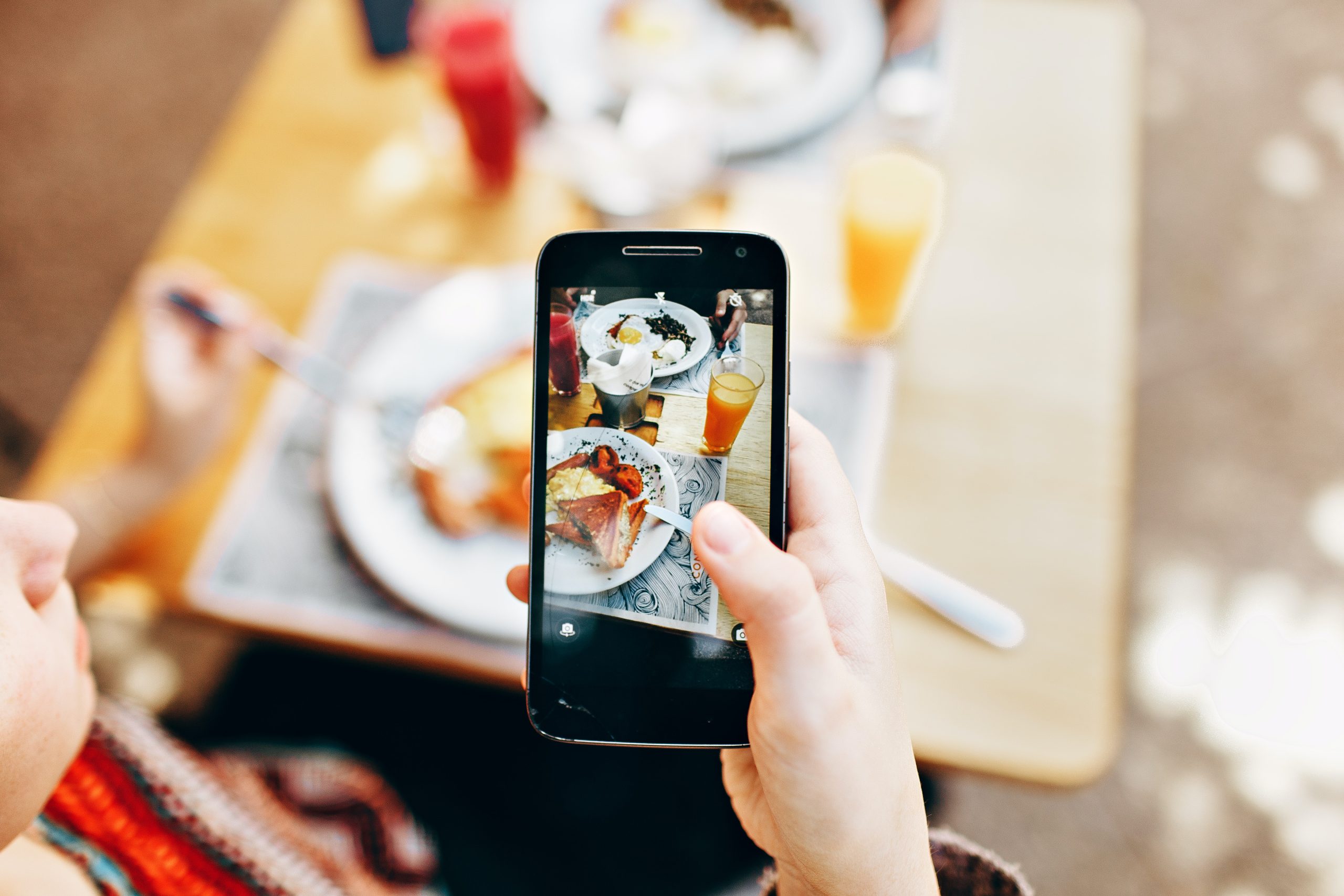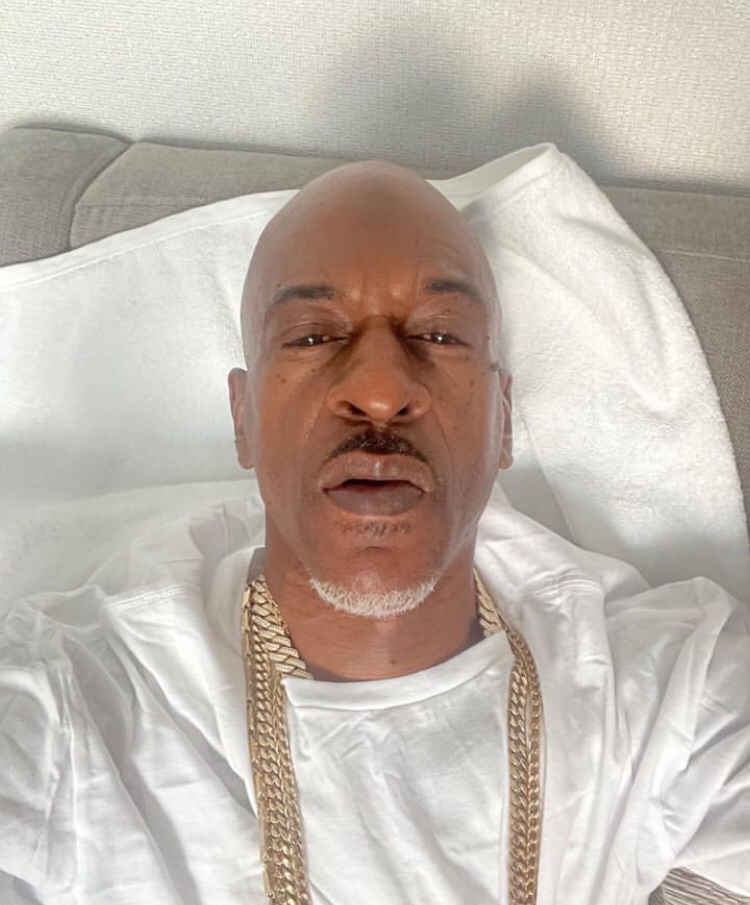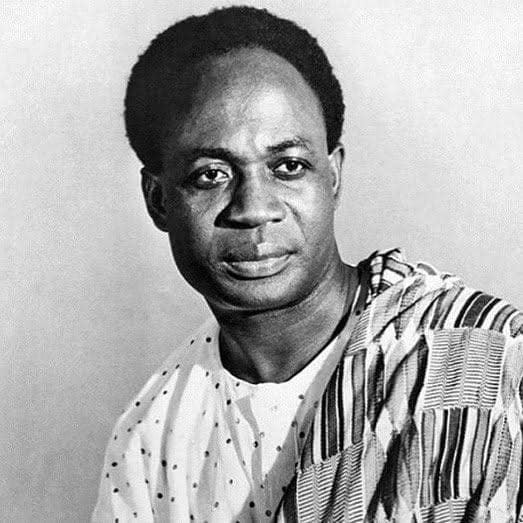how to activate windows 10
Introduction:
Windows 10 is a powerful and feature-rich operating system that offers a seamless user experience. However, to access all its functionalities and ensure you’re using a genuine copy, it’s essential to activate Windows 10. In this guide, we’ll walk you through the step-by-step process of activating your Windows 10 system.
Step 1: Check Your Activation Status
Before diving into the activation process, it’s crucial to know your current activation status. To do this, follow these steps:
- Go to Settings:Click on the “Start” menu and select “Settings” (the gear-shaped icon).
- Navigate to Update & Security:Inside Settings, click on “Update & Security.”
- Select Activation:In the left sidebar, select “Activation.” Here, you will see your activation status.
Step 2: Obtain a Genuine Product Key
To activate Windows 10, you’ll need a valid product key. If you’ve purchased a new computer with Windows 10 pre-installed, the product key is usually included. If not, you can purchase a key from the Microsoft Store or from an authorized retailer.
Step 3: Enter the Product Key
Once you have your product key, follow these steps to enter it:
- Go to Settings:Open the Settings menu and select “Update & Security.”
- Navigate to Activation:Click on “Activation” in the left sidebar.
- Enter the Product Key:Click on “Change product key” and enter your valid product key when prompted.
- Activate:After entering the key, click on “Next” and then “Activate” to complete the process.
Step 4: Activate via the Command Prompt
If you prefer using the Command Prompt, you can activate Windows 10 with the following steps:
- Open Command Prompt as Administrator:Right-click on the Start button, select “Command Prompt (Admin).”
- Enter the Activation Command:Type the following command and press Enter:
-
bash
-
slmgr /ipk <your_product_key>
- Replace
<your_product_key>with your actual product key.
-
- Activate:After entering the command, type:
-
bash
-
slmgr /ato
- Press Enter to activate Windows.
-
Step 5: Troubleshooting Activation Issues
If you encounter any issues during the activation process, consider the following tips:
- Ensure you’ve entered the correct product key.
- Check your internet connection as activation often requires an online connection.
- Contact Microsoft Support for assistance if needed.
Conclusion:
Activating Windows 10 is a straightforward process that ensures you have access to all the features and security updates. By following these steps, you’ll unlock the full potential of your operating system, providing a secure and enhanced computing experience.